Basic Star reduction
The first advanced post-processing technique that we are going to see is the basic star reduction.
With this technique, we will be able to reduce the size of the stars in order to have cleaner photographs. We will see more nebulae and details in the Milky Way, as well as colors that would otherwise go unnoticed. This process also helps to have an image with the feeling of less noise.
This is the basic star reduction, which should be applied carefully in order to avoid artifacts. For better results, I recommend doing the Advanced star reduction explained in the Pro Milky Way Course.
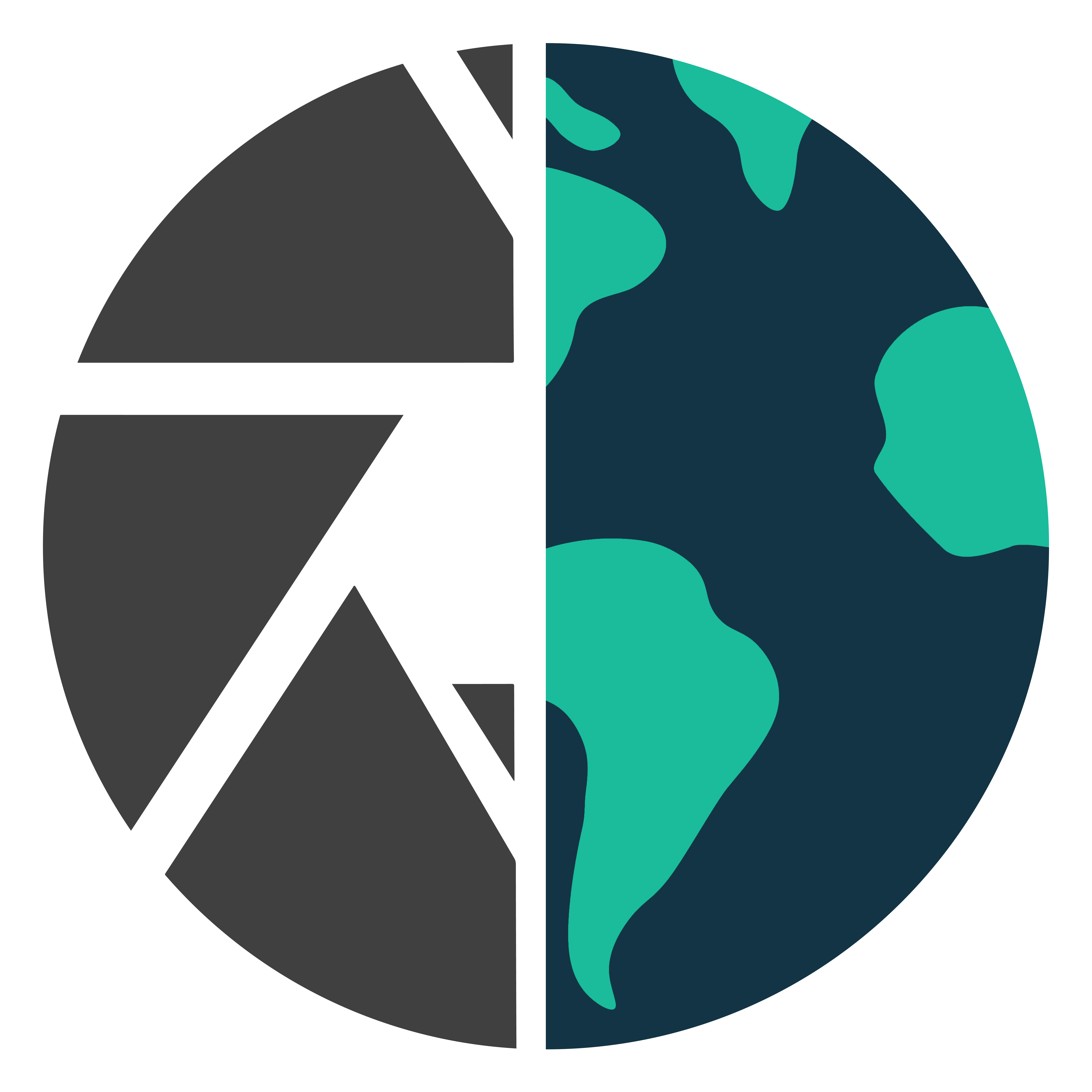
Hi Dan,
I am enjoying all the post processing videos and learning aa lot of new things here. This is a great tutorial!
I am encountering a few challenges. My first one is in this particular module, basic star reduction, I could successfully apply steps until “minimum filter”. After that you have “fade minimum”. Here, when I go to the “edit” tab, I see that “fade” is greyed out. Not sure what the problem is. I am for now moving forward and continuing to follow the next steps. Would like to hear from you on why “fade” is greyed out in photoshop. I have never used this previously.
Thanks for your help
Hi Kamala,
That sounds vert strange, it should be available.
Are you trying to apply the adjustment to the same layer?
Guess I figured it out!
I could tell the author has done your research, appreciate it.
Thank you!